Passer Creatio de http à https et vice versa en un click
Cet article concerne uniquement l’installation de Creatio on-site.
Introduction
Afin de changer un environnement Creatio de http à https, un lien est directement fourni par Creatio sur l’académie : https://academy.creatio.com/docs/user/on_site_deployment/net_framework_application_server_on_windows/switch_creatio_to_https/switch_creatio_website_from_http_to_https
Cet article est subdivisé en deux étapes distinctes : "IIS Setup" et "Web.config setup". Le script proposé ci-dessous viendra automatiser la partie "Web.config setup", la partie "IIS Setup" doit s'effectuer manuellement.
Passer de http à https via un script Powershell
Bien que la première partie s’occupant de traiter la configuration des certificats dans l’IIS ainsi que les « bindings » correspondants doit être faite manuellement, cet article vient proposer un script powershell afin d’automatiser le changement des lignes des fichiers "Web.config".
Le script
$http = $true
$rootPath = "ROOT WEB CONFIG PATH"
$webPath = "TERRASOFT WEB CONFIG PATH"
$file_data = Get-Content -path $rootPath | Where-Object {$_ -like '*Terrasoft.WebApp\ServiceModel\https\behaviors.config*'}
if($file_data -like '*https*') {
$http = $false
}
if ($http) {
((Get-Content -path $rootPath) -replace 'Terrasoft.WebApp\\ServiceModel\\http\\behaviors.config','Terrasoft.WebApp\ServiceModel\https\behaviors.config') | Set-Content -Path $rootPath
((Get-Content -path $rootPath) -replace 'Terrasoft.WebApp\\ServiceModel\\http\\bindings.config','Terrasoft.WebApp\ServiceModel\https\bindings.config') | Set-Content -Path $rootPath
((Get-Content -path $webPath) -replace 'type="Terrasoft.Messaging.MicrosoftWSService.MicrosoftWSService, Terrasoft.Messaging.MicrosoftWSService" encrypted="false"','type="Terrasoft.Messaging.MicrosoftWSService.MicrosoftWSService, Terrasoft.Messaging.MicrosoftWSService" encrypted="true"') | Set-Content -Path $webPath
((Get-Content -path $webPath) -replace 'services configSource="ServiceModel\\http\\services.config','services configSource="ServiceModel\https\services.config') | Set-Content -Path $webPath
Write-Output "Configuration changed from http to https"
}
else {
((Get-Content -path $rootPath) -replace 'Terrasoft.WebApp\\ServiceModel\\https\\behaviors.config','Terrasoft.WebApp\ServiceModel\http\behaviors.config') | Set-Content -Path $rootPath
((Get-Content -path $rootPath) -replace 'Terrasoft.WebApp\\ServiceModel\\https\\bindings.config','Terrasoft.WebApp\ServiceModel\http\bindings.config') | Set-Content -Path $rootPath
((Get-Content -path $webPath) -replace 'type="Terrasoft.Messaging.MicrosoftWSService.MicrosoftWSService, Terrasoft.Messaging.MicrosoftWSService" encrypted="true"','type="Terrasoft.Messaging.MicrosoftWSService.MicrosoftWSService, Terrasoft.Messaging.MicrosoftWSService" encrypted="false"') | Set-Content -Path $webPath
((Get-Content -path $webPath) -replace 'services configSource="ServiceModel\\https\\services.config','services configSource="ServiceModel\http\services.config') | Set-Content -Path $webPath
Write-Output "Configuration changed from https to http"
}
Ce script reconnaît si le site est en http ou en https et le convertit automatiquement en faisant l’opération inverse.
Personnalisation selon l'environnement
Afin que le script fonctionne selon votre environnement, vous devez remplacer la valeur de la variable $rootpath et $webPath par, respectivement, le chemin d’accès au fichier web.config qui se trouve dans le « website root directory » de votre environnement et par le le chemin d’accès au fichier web.config qui se trouve dans le « website root directory\Terrasoft.WebApp » de votre environnement.
Voici un exemple :
$rootPath = "D:\Creatio\DEV\web.config"
$webPath = "D:\Creatio\DEV\Terrasoft.WebApp\web.config"
Comment l'exécuter ?
Vous devrez simplement le démarrer via un terminal powershell afin que vos fichiers web.config correspondants soient changés dans la version souhaitée.
Output final
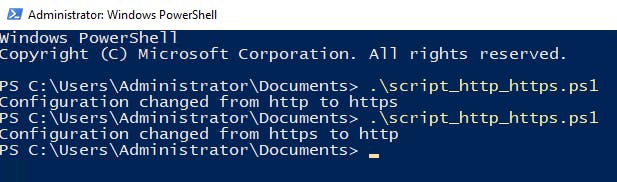
A propos de l'auteur

Jonathan Quendoz Consultant technique SAP / CRM Creatio @ CISEL Informatique SA
